This seems to come up a lot, though Sonic.net does not officially support the iPhone interface and therefore has no public documentation on the subject. To get an Apple iPhone to use email properly, using IMAP, for a Sonic.net email account, follow these steps:
- If this is your first mail setup, start by tapping Mail
- Otherwise tap Settings
- Tap Mail, Contacts, Calendars
- Under Accounts, tap Add Account…
- Tap Other
- In the New Account window tap Name and type in your Full Name
- Tap the Address field and type in your Sonic.net (or domain) email address
- Tap the Password field and type in your Sonic.net password
- Tap the Description field to change the description name if you wish. (Optional)
- Tap the Save button
- Tap IMAP
- Under Incoming Mail Server, tap the Host Name field and type in
imap.sonic.net - Tap the User Name field and type in your Sonic.net username
- The password should be filled in for you from the previous screen
- Touch and scroll to the Outgoing Mail Server section
- Tap the Host Name field and type in
mail.sonic.net - Tap the User Name field and type in your Sonic.net username
- Tap the Password field and type in your Sonic.net password
- Tap the Save button at the top of the screen
- Mail will verify your settings by connecting to the server
To confirm your settings are correct:
- Tap Settings on your home screen.
- Tap the name of the account you want to check the settings for. A settings summary should appear.
- The Host Name is your incoming mail server,
imap.sonic.net - The User Name is the Sonic.net account name of the mailbox you’re using
- The Password field should contain a series of dots
- The Host Name is your incoming mail server,
- For your outgoing mail server, the SMTP should be
mail.sonic.net. Tap this to view more information about your outgoing mail server.- Tap
mail.sonic.netto see its settings - Server should be ON
- Host Name is
mail.sonic.net - User name is the Sonic.net account name of the mailbox you’re using
- The Password field should contain a series of dots
- As you are likely to communicate on your iPhone on a variety of networks, Use SSL should be ON
- Tap Authentication for authentication settings
- Password should be checked in the Authentication screen
- Server Port is typically 25. Many networks block port 25 access to anything but their own mail servers, so it may be a good idea to specify an alternate port. This can be accomplished by replacing
mail.sonic.netwithmail.sonic.net:587in the Host Name field.
- Tap
- Tap Advanced for additional settings
This is in no way an endorsement of Apple, the iPhone, nor IMAP.
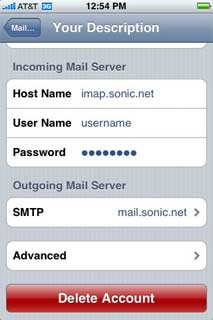
Danmn… I wish I had a portable PC thing… then I could write my stuff on the sly.., but as a government auditer… I have to murder people for having a [superfluoius] back-light on
their company mobile… such is life…
PGC
Oh, I don’t own one, either. People just keep asking how to set the darned things up. I’m a simple luddite that just uses his cheapo phone to make and receive phone calls, though.
Most of the stuff I write is on the “company” time… thats why I get packets of stuff done… damn it why am I telling you!
PGC
I never bothered sending you screenshots for that, unlike that time I sent you Mac OS X screenshots when you joked about not supporting it because it was based on unix, because the sync action which takes place typically syncs the mail account settings from the user’s windows or mac os x machine onto the phone by default, unless that person unchecks all that stuff and does a bunch of manual setup steps. In which case that person should be smart enough to simply use the Quick Start Guide that sonic.net has put online for smart people like them.
That’s 100% right… I think…
I like pressing all the buttons, until things do what I want… or take it back to the shop and say it’s broken,
@chunkbot: the what action that whats with the what?
IMAP just leaves everything on the server, so the only synchronization is when the end-user client gets a current listing of the directory structure and its contents. If you’re talking about having a phone acquire its mail settings from a PC, that’s something I’m not touching with somebody else’s ten-foot pole.
@burrowowl
when you first connect your iphone to your personal computer, itunes takes a look to see if you have mail accounts set up in Mail.app on Mac OS X or Outlook on Windows… and if you do, then it automatically syncs them to the phone, if you do not uncheck any boxes in the “info” setup tab in iTunes. And most of the iPhones I’ve seen plugged into users’ computers have been set up to automatically sync, rather than manually sync. Whereas with my iPhone, nothing happens automatically. I’ve seen too many users lose data that way.