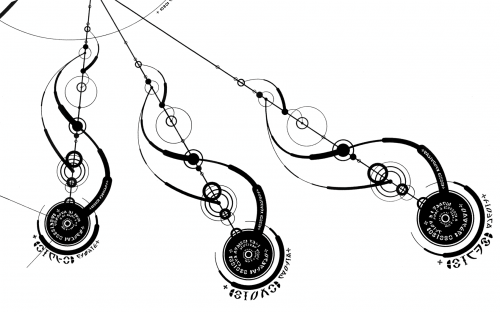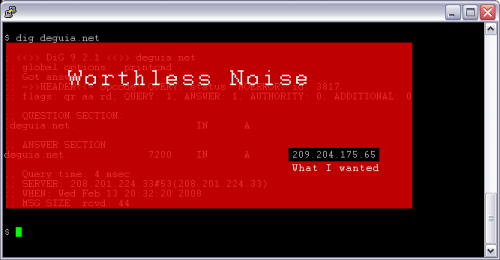The Motorola 2210-02 is an ADSL2+ modem recently distributed by AT&T for its residential customers. It features a handsome form factor and reasonably-useful LED status indicators. As it is most commonly introduced through a PPPoE-based provider, it is sometimes necessary to switch it over to a straight ATM<->Ethernet bridge. Here’s what you do:
- Connect your computer directly to the Motorola. Browse to http://192.168.1.254/ in the browser of your choice. If your system has assigned itself a 169.mumble address, you will first need to manually assign your computer an IP address like 192.168.1.5, a subnet mask of 255.255.255.0, and a default gateway of 192.168.1.254 to do so.
- You should be challenged for Modem Access Code in order to change anything. This should be a ten-digit number on the bottom of the modem. It should be on a yellow sticker.
- The Motorola will present a page prompting you for your PPPoE authentication info. You don’t need this any more, as you’re about to disable PPPoE. Click “Advanced” in the left-hand navigation bar instead.
- Once the Advanced navigation has expanded, select “PPP Location.”
- You should get a big red warning about the dire consequences of changing PPPoE settings. Ignore the warning and select “Bridged Mode (PPPoE is not used).”
- Click the “Save Changes” button. Wait 15 seconds or so.
- Switch your computer back to DHCP, hook your router back up, or whatever makes you happy. That’s none of my business; this document is just supposed to help you turn off PPPoE, not find meaning in life, achieve spiritual fulfillment, or any of the other things you should be working on.
Please note that the default Motorola 2210-02 firmware as detailed in the user’s guide available on Motorola’s site has a significantly different interface, as do the Motorola 2210-02 models distributed through BellSouth. I am located in SBC’s incumbent footprint, so the above instructions only apply to the stuff they distributed. I think the BellSouth one is 2210-02-1006 whereas the SBC version is 2210-02-1002, but don’t bet the rent on it. I mention this just in case you run into something purchased on eBay or trucked over during a interstate move.