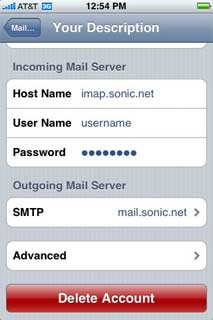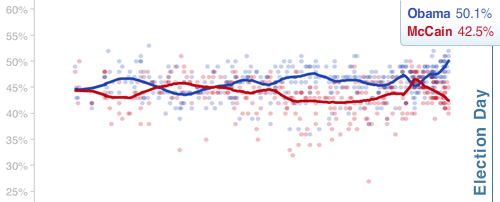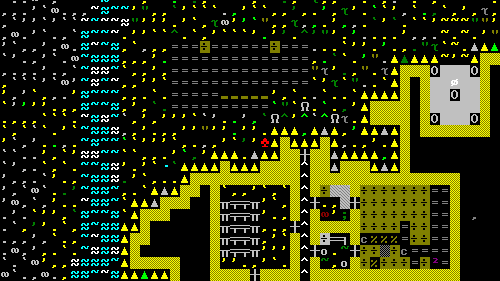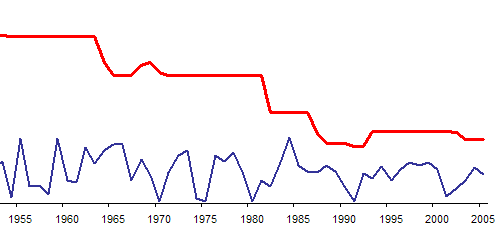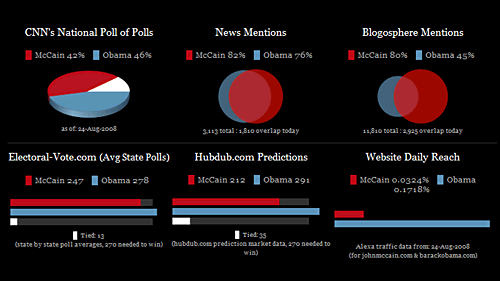This seems to come up a lot, though Sonic.net does not officially support the iPhone interface and therefore has no public documentation on the subject. To get an Apple iPhone to use email properly, using IMAP, for a Sonic.net email account, follow these steps:
- If this is your first mail setup, start by tapping Mail
- Otherwise tap Settings
- Tap Mail, Contacts, Calendars
- Under Accounts, tap Add Account…
- Tap Other
- In the New Account window tap Name and type in your Full Name
- Tap the Address field and type in your Sonic.net (or domain) email address
- Tap the Password field and type in your Sonic.net password
- Tap the Description field to change the description name if you wish. (Optional)
- Tap the Save button
- Tap IMAP
- Under Incoming Mail Server, tap the Host Name field and type in
imap.sonic.net - Tap the User Name field and type in your Sonic.net username
- The password should be filled in for you from the previous screen
- Touch and scroll to the Outgoing Mail Server section
- Tap the Host Name field and type in
mail.sonic.net - Tap the User Name field and type in your Sonic.net username
- Tap the Password field and type in your Sonic.net password
- Tap the Save button at the top of the screen
- Mail will verify your settings by connecting to the server
To confirm your settings are correct:
- Tap Settings on your home screen.
- Tap the name of the account you want to check the settings for. A settings summary should appear.
- The Host Name is your incoming mail server,
imap.sonic.net - The User Name is the Sonic.net account name of the mailbox you’re using
- The Password field should contain a series of dots
- The Host Name is your incoming mail server,
- For your outgoing mail server, the SMTP should be
mail.sonic.net. Tap this to view more information about your outgoing mail server.- Tap
mail.sonic.netto see its settings - Server should be ON
- Host Name is
mail.sonic.net - User name is the Sonic.net account name of the mailbox you’re using
- The Password field should contain a series of dots
- As you are likely to communicate on your iPhone on a variety of networks, Use SSL should be ON
- Tap Authentication for authentication settings
- Password should be checked in the Authentication screen
- Server Port is typically 25. Many networks block port 25 access to anything but their own mail servers, so it may be a good idea to specify an alternate port. This can be accomplished by replacing
mail.sonic.netwithmail.sonic.net:587in the Host Name field.
- Tap
- Tap Advanced for additional settings
This is in no way an endorsement of Apple, the iPhone, nor IMAP.